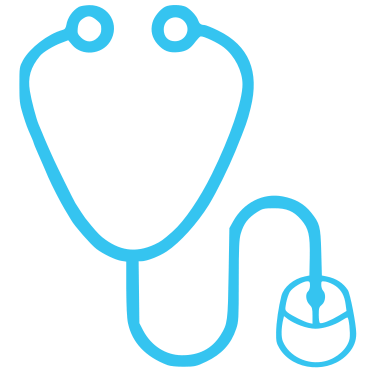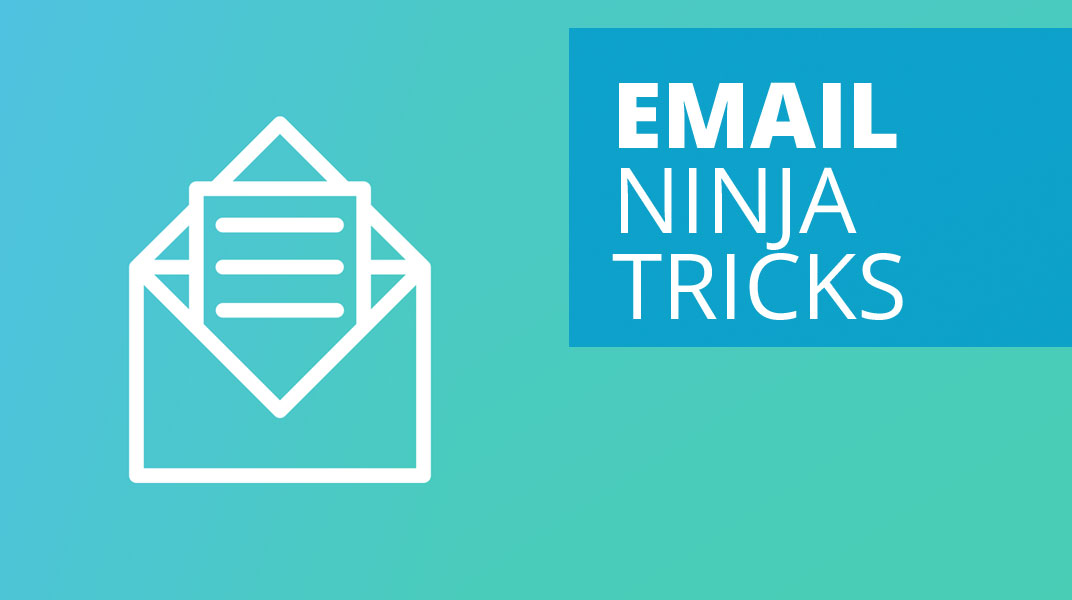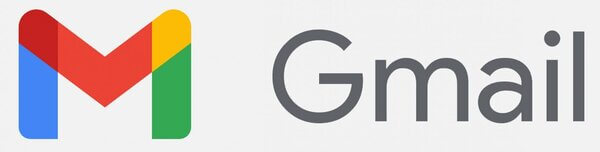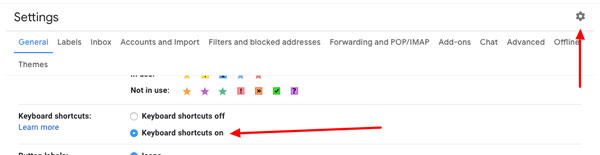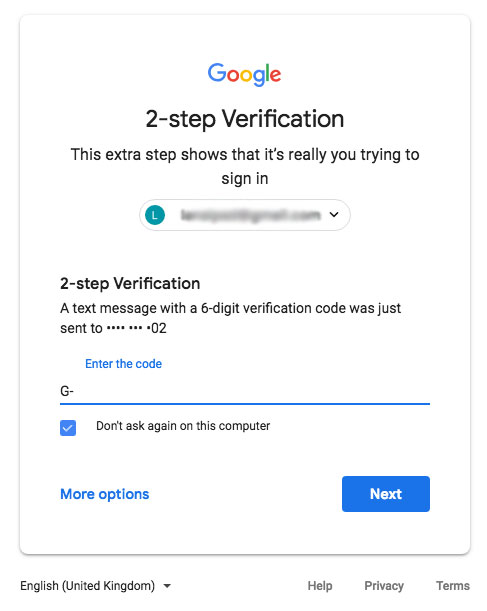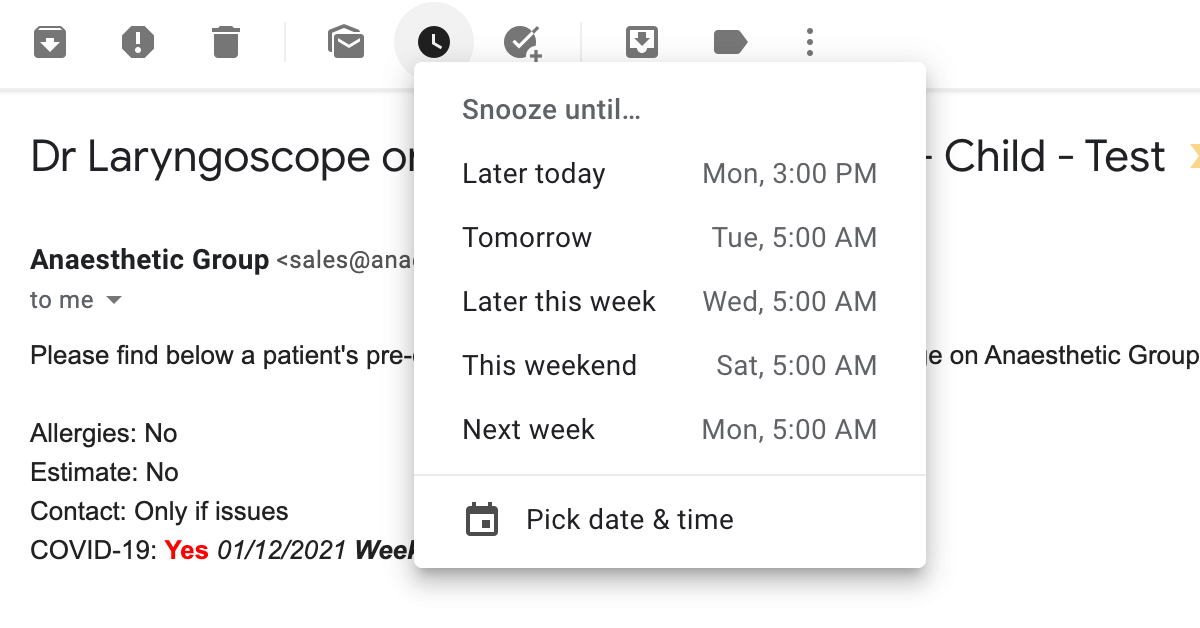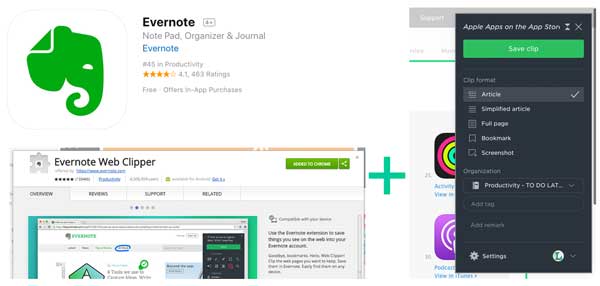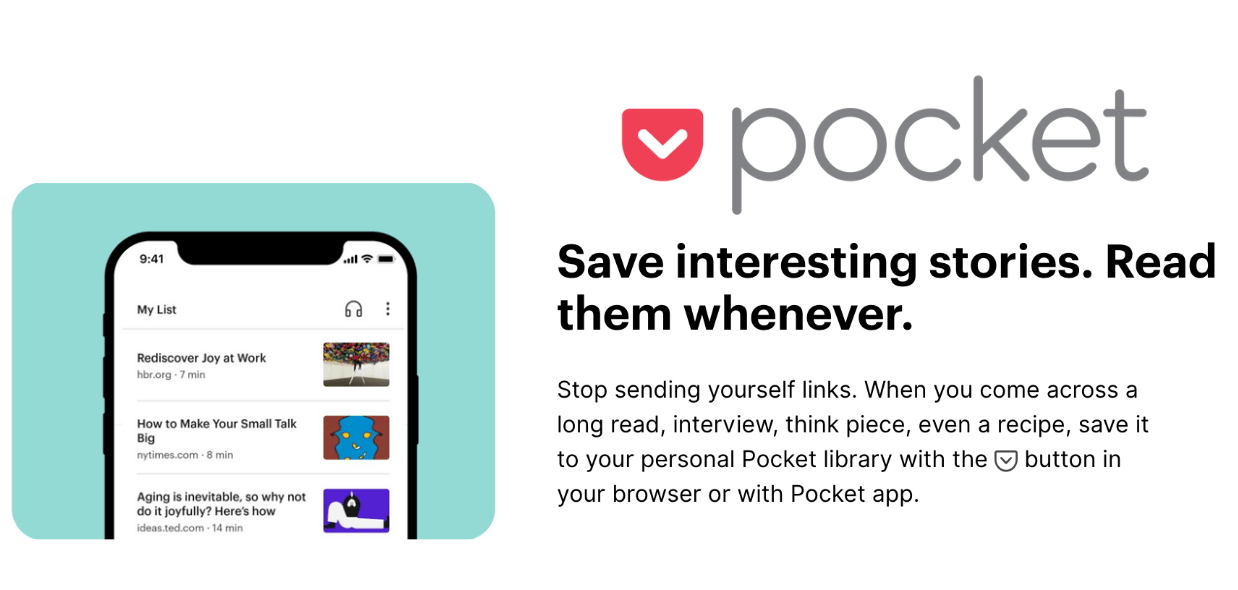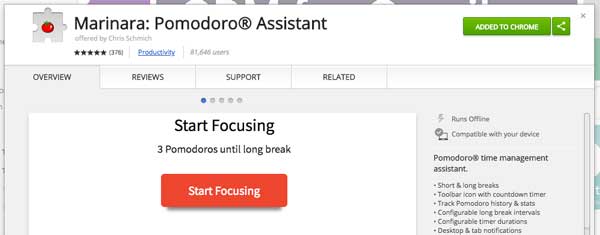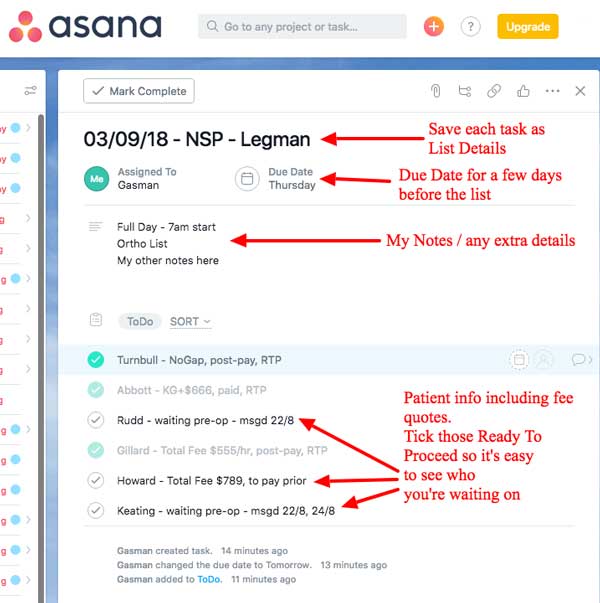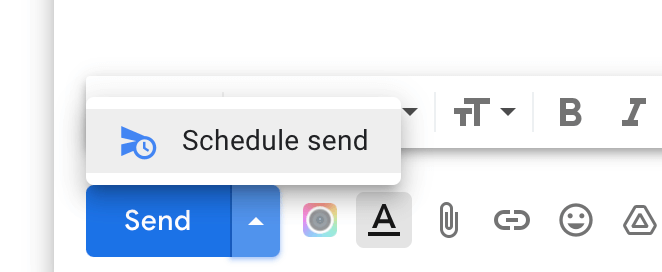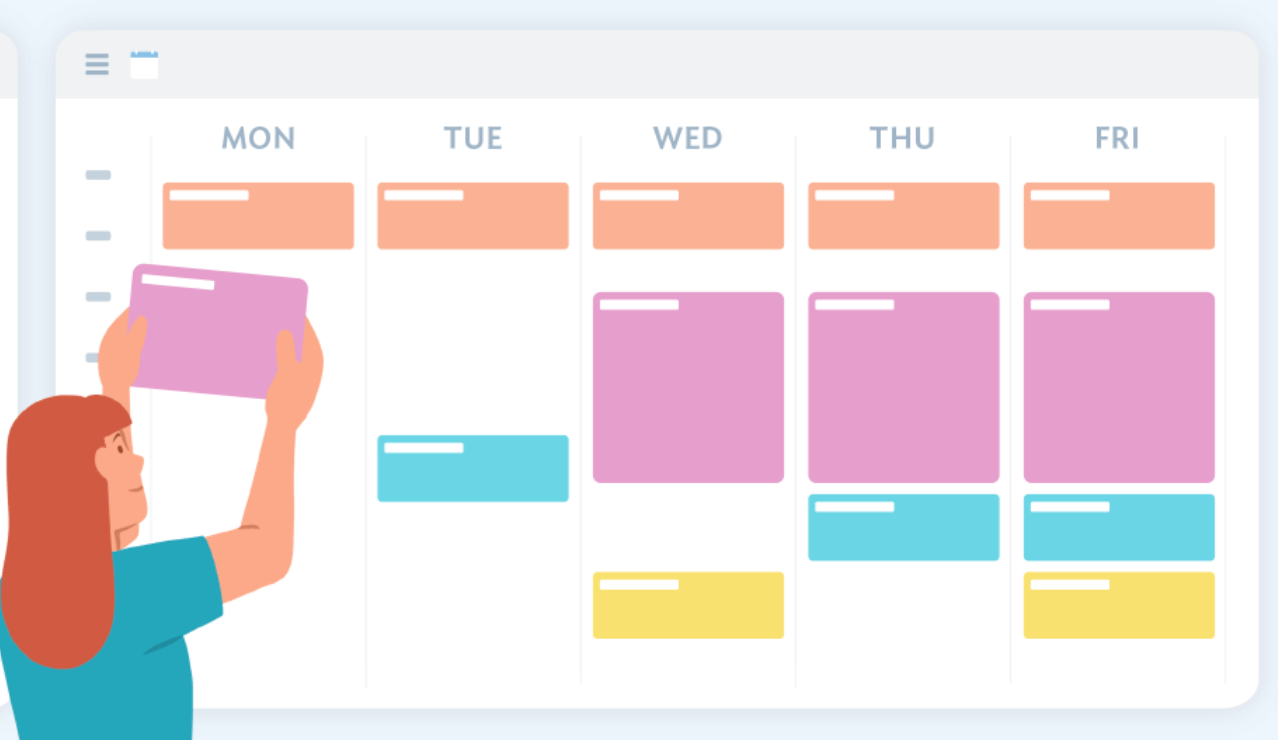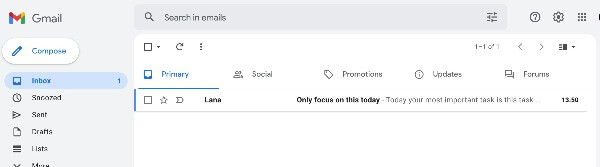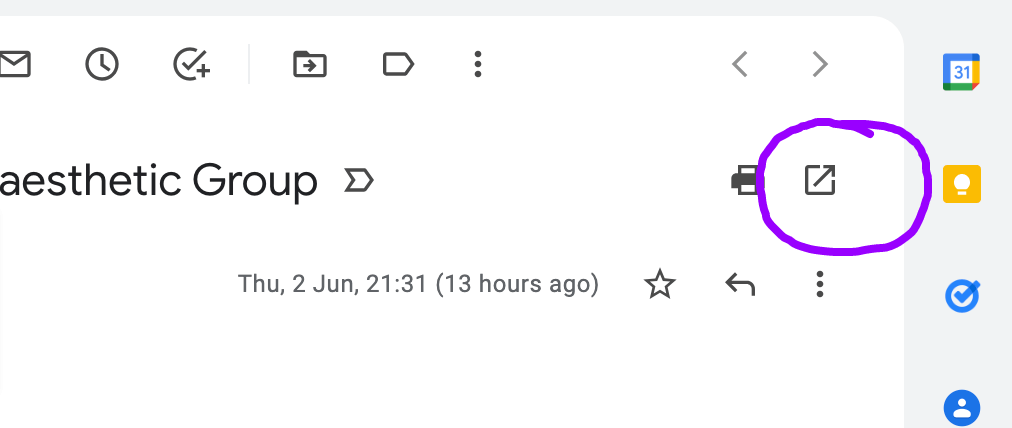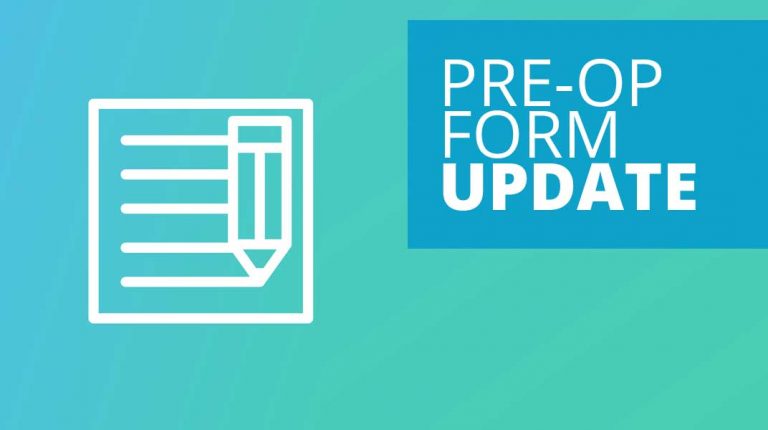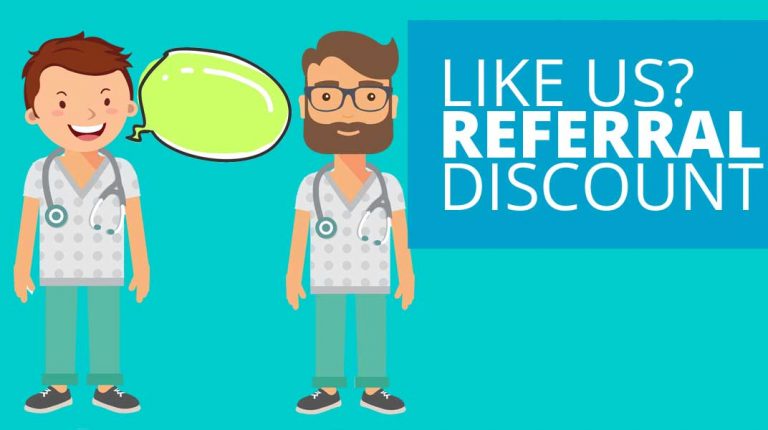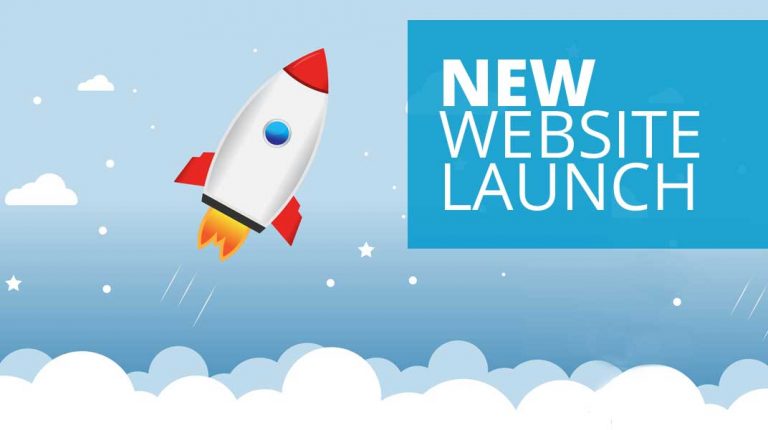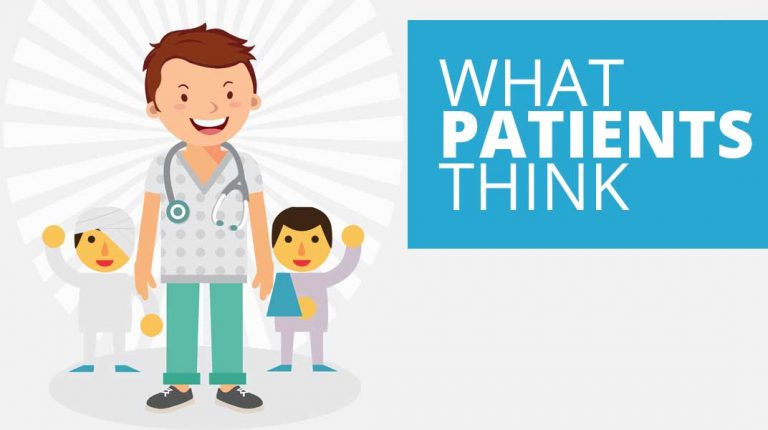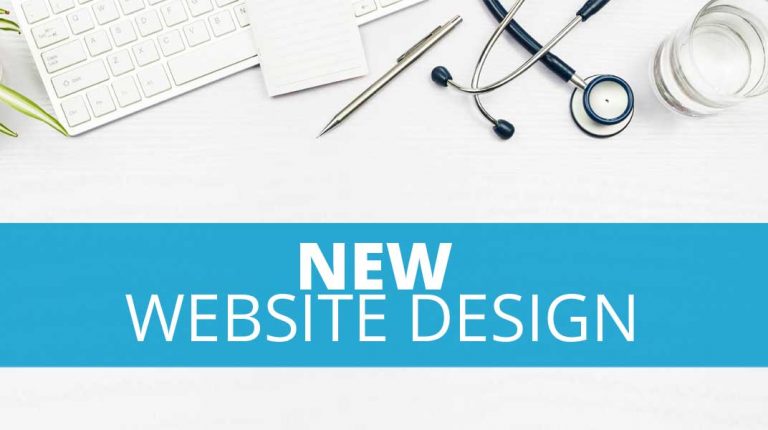Email Management – Be an Email Ninja
After our last article on security practices, we were asked for some more tips, specific to email management. We understand just how many emails the average doctor or anaesthetist will receive in a week. And we understand how impossible it can be to manage such an influx of information whilst also trying to manage a patient list.
We’ve put our heads together and come up with our best advice for email account mastery. If you can spare just a few minutes to read this article, you could well save yourself hours of time in the future.
Which Provider
Our doctors often ask us which email provider they should use. Personally, we love Gmail. It’s celebrated as the most user-friendly cost-free service out there. It’s such a popular system that it’s always being updated.
Arguably, and importantly, it also has the best security. Gmail provides two-step verification which means that whenever you log into your email account on a new device, you’ll receive a special code on your mobile phone. By entering this mobile code, you’ll prove to the system that you are who you say you are, and not an imposter. This is particularly important for doctors and anaesthetists as their email accounts contain confidential patient information which they wouldn’t want hackers to access.
What’s more…
…Gmail offers a range of handy functions that make it easy to quickly find information.
Its excellent search function will allow you to sift through your mountain of emails and will quickly show you the email you’re hunting for.
The advanced spam filter will ensure you only see the emails you want to see, minus all the junk mail.
Gmail is perfect for any busy doctor or anaesthetist as it offers a large amount of free storage, currently set at 15GB. We know all-too-well how quickly that mailbox would fill up, otherwise!
To store emails that are relevant to one another, Gmail groups messages in chains. These chains make it very easy to find previous messages within a conversation. Of course, a patient or surgeon can be communicating with their anaesthetist for a number of months, so the ability to delve back into the archives is very useful indeed.
Using a Professional Email Address
Gmail also allows you to send emails from another domain or email address. For example, if you have a professional anaesthetist email address with us, you can send email from this @anaestheticgroup.com.au or @dryourname.com.au address with ease. Click here for instructions on setting up your free Anaesthetic Group email address.
Handy Extras
On top of this functionality, Gmail also includes some handy extras that will assist you in tidying up your email management.
You can snooze and configure your email notifications, report spam and unsubscribe from any mailing lists you no longer want to be part of. It can also be integrated with lots of different apps and tools and has an excellent iPhone interface.
Plus .. did we mention it’s FREE!
For anyone seeking a higher level of security, Gmail also offers a paid version called ‘G Suite’ which is compliant with the American Health Insurance Portability and Accountability Act (HIPAA), ensuring top levels of data privacy and security provisions for safeguarding medical information.
Getting Set Up
So, you’ve chosen Gmail and you know that you can link it to your professional anaesthetist email account. Gmail is very straightforward and will guide you through the set-up process. Beyond the basics, we’ve listed some extra steps that we think will help you to establish the most efficient Gmail account possible.
1. Split or Stay
If your inbox is already getting crowded, consider creating a secondary email account for social emails and other messages that you can check less frequently. You don’t have to check your social emails in the same place you check your important ones.
Or you could even consider creating a fresh email account for only important emails. More on this later.
2. Link your Accounts
To discover how to send emails from your Anaesthetic Group account, click here.
3. Become a Signature Pro
You can set up a different email signature for each email account. You can even consider adding links to your FAQs and patient articles or billing service details. Click here for instructions on how to set up your signature.
————————————————————————
Dr Your Name
M 0411 111 111
F 11 1111 1111
E [email protected]
W anaestheticgroup.com.au/yourshortlink (or drmyname.com.au)
————————————————————————
4. Use Keyboard Shortcuts
By using keyboard shortcuts, you can save yourself a significant amount of time when creating emails. For information on how to use these to your advantage, click here.
5. Group Email Threads
Gmail can group emails into conversations, so new emails appear at the bottom. Read the latest instalment first and save yourself some time.
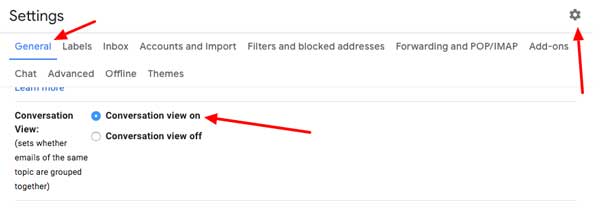
6. Set up ‘Undo Send’
Be sure to take advantage of the ‘Undo Send’ function… it will change your life! From now on, you have 30 seconds to recall an email if, for example, you happen to send it to the wrong person. And who hasn’t done that a couple of times before?
To activate this option, go to settings, then to ‘General’ then change the ‘Undo Send’ time.
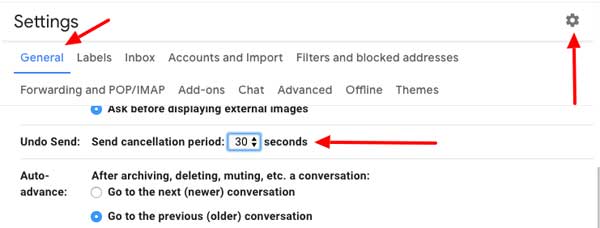
7. Activate ‘Send and Archive’
This way, your emails are immediately archived when you reply to them.
To activate this option, go to settings, then to ‘Advanced’ then enable the ‘Auto-advance’ option.
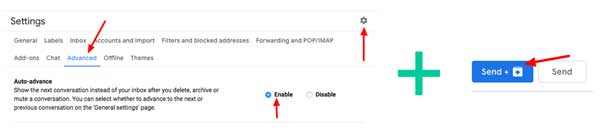
Locking Down your Email
All this may feel awfully time consuming but trust us when we say that a stitch in time really does save nine!
You’re almost there. Your email account is good to go and now it’s time to ensure that your email security is as tight as it possibly can be. Here are our top tips for locking down your email account:
1. Use a Strong Password
We recommend a mix of upper-case and lower-case letters, as well as some characters like ‘!’, ‘@’ and ‘#’. Avoid using the same password for other sites and services.
If this is too much to manage, you could choose a default password and, each time, add a unique code at the beginning, specific to the account. e.g “An@esthet1(” would become “FBAn@esthet1(” for Facebook and “IGAn@esthet1(” for Instagram like below, or consider moving to a password manager such as Bitwarden.
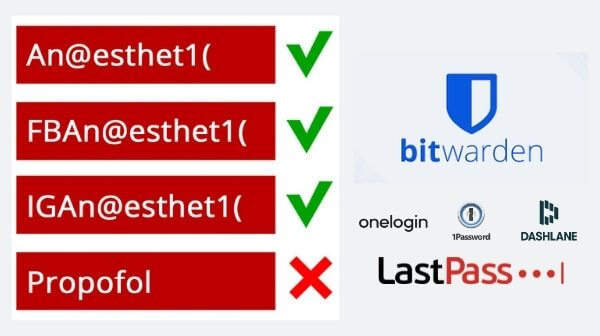
2. Use the Two-step Verification
If you haven’t activated two-step verification after reading our security article, please do it now. As mentioned above, when you log into your email from a new device, you’ll not only need your username and password, but you’ll also need to prove that you are who you say you are by entering a code that is sent to your mobile phone. Whilst this might sound like extra effort, it’s very important as it stops other people from getting hold of your username and password and logging straight into your account.
3. Avoid Giving Other Apps Permission
If you’ve already granted permission, you can still rescind this. Check which apps you’ve already given access to by visiting https://myaccount.google.com/permissions
Tidy Email, Tidy Mind
Not only is a cluttered email inbox frustrating, it will also distract you from other tasks and create inefficiencies in your working day. When your inbox is busy, it’s hard to differentiate between emails which are simply unopened, those which are old and those which are unimportant. Here are some of the strategies we use to manage our email and keep our inbox volume low:
1. Delete, Delegate, Delay or Do
When you look at your emails, have the 4 D’s in your mind:
- Delete (archive) or immediately unsubscribe messages that require no action
- Delegate those that require action by someone else or send it to your social email account
- Delay those (see “Snooze it”) that aren’t important or time-critical until a time that suits
- Do the ones that require less than two minutes, reply with templates or move them to your todo list so only the ones in your inbox that require immediate action remain.
Not all emails are worth the same. Be ruthless about which messages get to take up real estate in your inbox.
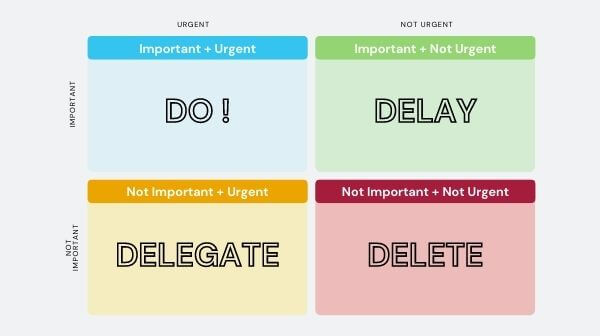
2. Triage your emails
Gmail provides the ability to move emails into side folders. You can automate this via a filter so they are easy to find later. Gmail also allows you to use different top email tabs, labelled ‘primary’, ‘social’, ‘promotions’, ‘updates’ and ‘forums’. By using these tabs, you can drag your emails into categories, keeping your primary inbox nice and clean.
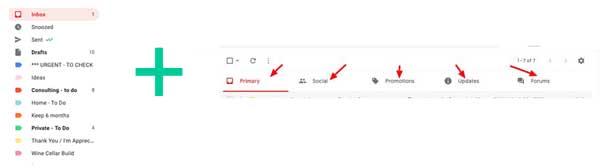
TIP: If you move all of your emails to the far right Forum tab, you’ll be able to look at your mass emails and “delete / delegate / delay” them as quickly as possible. Then, sort the important “do” emails by placing the 3 most important tasks for today in your Primary tab, next 3 in Social and so on.
3. Separate your emails
We use two Gmail accounts as we like to separate our professional (and more important) emails from our social or less time-critical ones.
Our primary account is set up on our computers, so we get notifications and can access it when we’re at our desk focused. The other account is used for social media and mailing lists and anything that doesn’t require immediate attention.
A great benefit of this setup is that our primary account is linked to the ‘Gmail’ app on our iPhones, which means it sends us notifications when new emails arrive. The other account uses the standard iPhone ‘Mail’ app and only shows us our emails when we choose to check the inbox, or when we have some downtime.
For example, you could use [email protected] for your professional account (but sending from your [email protected] to look professional) then use a secondary [email protected] for a social account.
We can ensure that all your pre-op questionnaires go to the account you check most regularly ([email protected]). If you’d like your preferences updating, just let us know. It won’t take a minute.
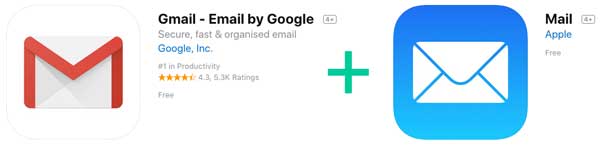
Be efficient – clear that inbox!
1. Always Delete or Archive First
Bulk delete or archive any emails you don’t want or don’t need to read now. If there’s zero chance you’ll ever need to see an email again, even for reference purposes, delete it. Or simply tick them all and hit ‘archive’.
2. Just. Don’t. Reply.
Realise you don’t need to reply to every mail. Sometimes, no reply after a certain time period can be considered a reply in itself too. Consider archiving these emails. You can always reply later if it really is important.
3. Disable Social Media Notifications
They are distracting! I’m sure you know that already. Either turn off their email alerts or send them to a separate email account you only check when you have time.
4. Unsubscribe, Unsubscribe, Unsubscribe!
If you’re no longer interested in what a company or individual has to say, or don’t have the time to read their messages, stop receiving them.
5. Report Spam
It only takes a second. Report any unsolicited newsletters by clicking the ‘report spam’ button. This way, any future emails from that email address will go straight to your spam folder. If you did originally sign up to the mailing list, avoid bad karma by unsubscribing instead (as they can get penalised by Google).
6. Turn on the Preview feature
Use your email program’s preview feature, if it has one (most of them do), to peek at the first few lines of a message before you open it entirely, or delete it. This will also reduce your chances of opening a message with a virus attached.
7. Move it on or Wait for it
Consider if you can forward this email on to someone else or even to your social email account. Or can you create a “waiting folder” for emails that require action from someone else before you can respond. Be ruthless about which messages get to take up real estate in your inbox.
8. Use Gmail Tabs
We love using Gmail’s tabs, labelled ‘primary’, ‘social’, ‘promotions’, ‘updates’ and ‘forums’. By using these tabs, you can drag your emails into categories, keeping your primary inbox nice and clean. To set it up go to ‘Settings’, then ‘Labels’ then adjust them under ‘Categories’.

9. Organise your Emails using Filters, Rules and Tags:
a. To create a filter;
Click on the grey arrow in the search field. A pull-down screen will appear, where you can enter your filter criteria. Use filters together with labels to become a Gmail power user! For example, you can attach a ‘Pre-op Forms’ label to any email that contains the words “Please find below a patient’s pre-op health questionnaire from your profile page on Anaesthetic Group”. By doing so, you will be able to quickly view any new pre-op forms without needing to dig them out first.
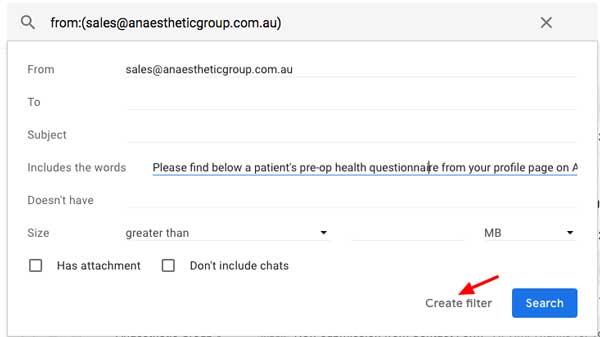
b. Sort Invoices;
Stick an ‘Accounts’ label on any email that has the word ‘invoice’ in its subject, and automatically archive it.
c. Forward on;
Set your account to forward and/or archive any emails you don’t want in your inbox. For example, you could automatically send any non-urgent newsletters or article feeds to your secondary email account, or send specific emails to colleagues, delegating their associated tasks.
d. Group emails be gone;
Filter out any group emails that you really don’t need to know about.
10. Snooze it!
Snooze is my favourite feature. Snooze lets you hide your email then have it pop back up in your inbox at a time you select. It tames my inbox and allows me to prioritise and time block my tasks.
- Receive a pre-op for a later patient > snooze it until closer to the operation date
- Waiting on a reply from someone > snooze it until just before the due date
- Confirmation of a booking or holiday > snooze it until the week before you leave
- Reminder of a bill to pay > snooze it until your admin day
- Subscription to a service you might want to cancel > snooze it until before it auto renews
- Something social you have to do > snooze it until the weekend
- Or something you just don’t have time for > snooze it for another day…
To customise Gmail’s Default Snooze Times: Sign in your Google account in your browser, Go to ‘Google Keep‘, Click the gear icon on the top right, Go to ‘Settings’ and you can now change default snooze times under ‘Reminder Defaults’. Set the time to whatever you like. Click ‘Save’.
TIP: I find ‘time blocking’ drastically helps too. Finances on a Friday – so snooze that billing email for Friday. Patient planning on a Monday – so snooze those weekend pre-ops for Monday.
11. Use a URL saver or Reading App
Keep track of any articles you want to read later using a URL saver / clipper. This way, you can delete the email from your inbox without missing anything interesting. Alternatively, send these emails to your secondary email account, and read them at your leisure.
Evernote and Pocket are popular apps you could try. We love Pocket!
12. Set a Timer
It is in your best interest to get out of your inbox as soon as possible because the last thing you want is an email exchange of essays that will have you falling into a black hole of emails.
Try setting a timer (we love the Pomodoro Google Chrome extension) and ruthlessly sifting through your emails to find out what you need to read that day, then archive or snoozing anything that you don’t need to read. Tomorrow, try and do it faster. You’ll be an email ninja in no time!
13. Use the two-minute rule
You should be addressing an email immediately if it will take less than two minutes to read and reply. Two minutes, too easy! Don’t give emails time to linger in your mailbox or it’s going to take even more effort letting it hover around your head and staying aware of the need to reply.
14. Master the Art of the Short Reply
Sometimes an email response simply needs to say ‘No’ or ‘Thanks’. If, like some, you feel that short replies can be seen as rude, update your email signature to ‘Sent from my phone’ to show that you’re out and about, and busy.
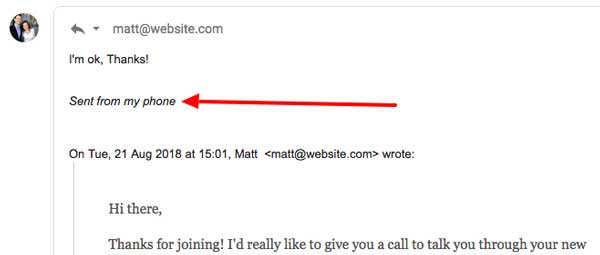
15. Create Email Templates
If you find that you often send very similar messages, email templates are for you. For example, you could create a specific template for each patient. To set this up visit ‘Settings’, then ‘Advanced’ then enable ‘Canned Responses’. Compose a new email with your planned template then bottom right 3 dots and click save. To use a template again click the 3 dots and insert your canned response.

16. Consider a To-Do List
We use Asana for all of our to-do lists. Whenever we receive an email that will require some time to action, we add a note to our to-do list then Snooze it or move it into our ‘forums’ column.
Even if we receive an email about something we need to follow up on or buy, we create an Asana task and add running notes until we’ve done enough research to make the purchase.
Asana is great for following up on pre-op assessment and pre-payment for future lists too:
17. Send Later
Email schedulers allow you to control when emails are sent, preventing you from playing email ping pong all day. You can find the “Schedule Send” option on the arrow next to the send button in Gmail.
Other Tips
1. Time Blocking
Look at your calendar, and set your own schedule before someone else does. Every Anaesthetist is different, so if you decide to check your email once a day or three times a day. Stick with a schedule that works for you!
TIP: Can you also time block days? Set aside now the days for pre-ops, and then set aside days for managing your finances. Don’t forget to schedule some personal time off days in your calendar too – either lock them in the calendar specifically or set them to repeat on a regular basis.
2. Turn off Unwanted Notifications
If you find that you’re constantly distracted by email notifications, it goes without saying – Turn them off.
3. Inbox Minimalism
Only show what’s important. Inbox zero might be too lofty an aim, but by being ruthless about which messages get to take up real estate in your inbox, you can get pretty darn close.
TIP: You can use the tabs to sneakily get your inbox down to zero by moving all of your emails to the far right “Forums” tab, then only the most important emails to your Primary tab. You can then address the other emails when you have time, or by bulk archiving or bulk snoozing them.
4. Open in New Window
To launch an email in a separate window, click the top right box with the arrow (next to the print button) in the email. This will launch the email in a separate window when your default inbox is cramped, or if you would rather focus on an email separately, e.g. when writing notes in another program.
5. Close your Email
If you need help focusing on your most important tasks, close your email account. Simply stop looking at it. If you do use a to-do-list such as Asana, your list is the only thing you need to keep an eye on. If you have limited time at your desk, ask yourself what your top priority is, and focus on that.
6. Delete Big Files
Emails soon clog up your storage, especially if they have big attachments that you don’t need. If you do reach your limit, it will prevent you from receiving new messages.
Set up a filter to automatically tag large emails and delete them periodically. Or if you’re getting close to your 15GB Gmail limit, type the following into the search bar: “larger:10M older_than:2y” to find those old emails with large attachments.

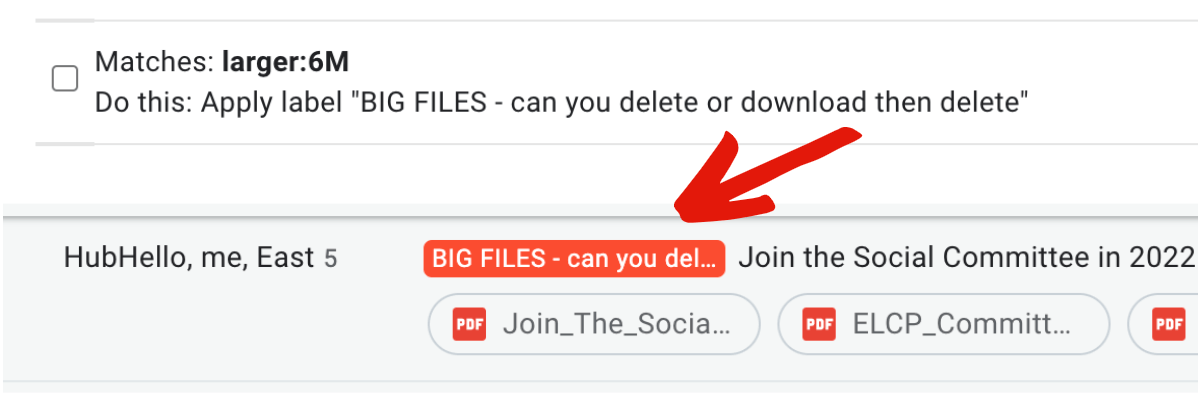
6. Consider an ‘inbox pause’
The Boomerang app offers a great feature which only pushes emails into your inbox at set times. This is perfect for when you’re on holiday or during a weekend of downtime.
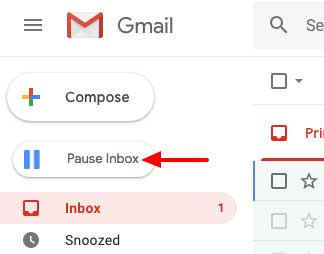
7. Unlimited Email Addresses
Simply add a plus symbol (‘+’) after your email account name, to create a sub-account. For example, if your email account is [email protected], you could also use [email protected]. Both email addresses would send emails to your main inbox, and you could use the new email address for school emails, for example. By using different addresses for different purposes, you can then use Gmail’s filters to direct messages into folders, according to the email address that received them:
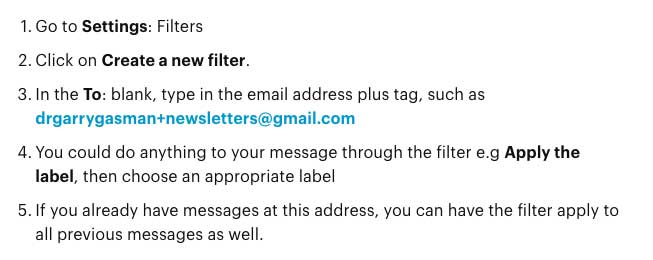
8. And if all else fails…
If you’re looking at your email inbox now, don’t have a clue where to start and are truly overwhelmed, we have a bold suggestion. Consider archiving every single email in your inbox right now. If something is important, you’ll still be able to find it later. Be careful though… archive your emails rather than deleting them! If someone really wanted to get in touch with you, they’ll contact you again. Whatever you do… make sure you don’t accidentally archive any of those all-important pre-op forms!
We hope these tips are useful to you and provide some valuable food for thought. If you have any questions, think we’ve missed anything important from our list, or have some handy tips of your own, we’d love to hear from you!