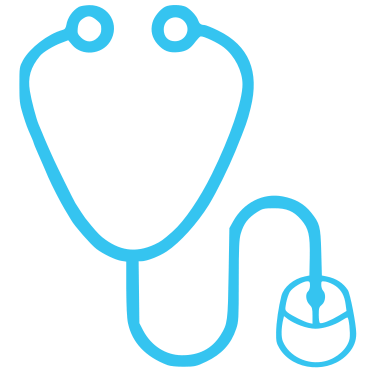Using My Personalised Email Address ([email protected])
Every member receives a professional email address when they sign up with us – e.g [email protected]
A personalised @anaestheticgroup.com.au email address is totally free of charge, and is included in all plans – including the free plan! Click here to sign up
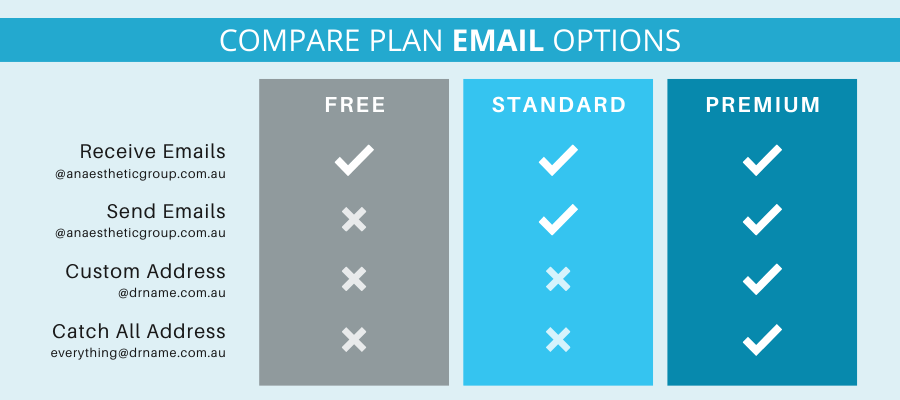
How can people email me?
Any email sent to your personalised email address is immediately forwarded to your ‘normal’ email address. You don’t need to manually forward any emails, we will automate this for you. Your ‘normal’ email address is the one you use to sign up with. This could be your Gmail account, for example.
Your @anaestheticgroup.com.au email address is set up as a forwarder so it automatically gets forwarded to your existing email address (e.g Gmail). There is nothing for you to do or set up. You just check your existing email like normal.
By forwarding emails from your personalised account to your existing email account, you can continue using your existing email address and history, without needing to check two accounts.
How do I request a personalised email address?
When you register with us on any plan, we will set this up for you. It’s totally free of charge, and is included in free plans, too.
On your registration form, you can request the @anaestheticgroup.com.au email address you would like. If you are unsure what to choose, we will set you up with your surname by default.
For example you might request Dr + your surname, or your initials, or perhaps your first name and surname. Dr Garry Gasman might choose:
How do I manage or set up my new, professional, email account?
There’s no need for you to manage or setup this new email address, we’ll set it up for you, and all emails will directly arrive in your inbox.
As an example of how this works:
Dr Garry Gasman has an email account [email protected]. He would, however, like a professional email address for his letterheads and invoices. He requests [email protected].
We set this up for him and now, when someone emails [email protected], it will go straight to his [email protected] inbox. Dr Gasman only needs to manage his single Gmail account.
Why do I need a personalised email address?
There are many reasons why we would recommend using a personalised email address.
First and foremost, it looks professional. Small details like this can be surprisingly reassuring to patients.
It also shows you care about your brand and image within the profession. In our opinion, nothing looks less professional on a business card, or significant bill, than a free Gmail or Yahoo address.
The advantage is, your @anaestheticgroup.com.au email is available on all plans, including free plans, so there’s absolutely no reason for you to not have a professional email address.
Where should I list my personalised email address?
There are many situations in which you might wish to provide your email address. Essentially, whenever you provide someone with the means to contact you, you should offer your personalised email address. These could include the following:
- Professional Letters to other Doctors
- Invoices / Bills
- Patient Information Sheets
- Email Signature
- Marketing Materials
- Any Published Works
- Business Cards
- Other Websites
What happens to my personalised email address, if I cancel my plan?
You keep it. Your personalised @anaestheticgroup.com.au email address will always be yours, and will still forward to your ‘normal’ email account.
If you’re on a paid plan, and you cancel your service, your account will revert to a free plan. Free accounts receive a complimentary personalised email address, so you can keep yours.
Can I change my address later?
Yes. Let us know what you would like it changed to, and we’ll see if it’s available.
Can you read a copy of my emails?
Absolutely not. All email addresses are setup as ‘forwarding’ accounts, so emails fly straight past us, and into your own email inbox.
As we have no access to your existing email account (e.g Gmail), we’ll never see any of your emails. We’ll never ask for your password or access details.
What email signature should I use?
Email signatures are important, and offer a stamp of professionalism. A good signature has a divider, to separate it from the email body. It also includes your name and your contact details. You can use ‘M’ for mobile, and ‘E’ for email, when listing your contact details. Here’s an example of a simple but classic one:
——————————————————————
Dr Your Name
M 0411 111 111
F 11 1111 1111
E [email protected]
W anaestheticgroup.com.au/yourshortlink (or drmyname.com.au)
——————————————————————
How to set up your email signature:
The instructions below are for Gmail however should be similar to Yahoo and other mail providers.
- On your desktop login to your Gmail.com email
- Click Settings in top right hand corner (it’s a wheel and usually under your image)
- Under “General” scroll down to the signature section
- Paste the above into your signature section and update the text
- Click Save Changes
- Your signature should now show on each email you send.
Tips:
- Grey or Charcoal text colours look stylish and professional
- Copy and paste the signature onto your other sender accounts as required
- If you have trouble saving your signature, try using Internet Explorer or Chrome as your browser
Can I set up a more personal email address – [email protected]?
Yes, you can. All Premium Plans receive a complimentary domain name, for example drmyname.com.au They also receive an email address to match. Read more about your complimentary domain name here.
On sign up, the form will ask you for your preference. For all other plans, this is an added cost. On the Premium Plan, however, it’s included as part of the package. Contact us with your preferred domain name for a quote, or click here to upgrade your plan.
How do I get the most from my @drmyname.com.au email address?
There are loads of great ways in which you can use your @drmyname.com.au email account. And some of them are pretty cool. Read on below for some examples.
As a quick example: Dr Garry Gasman has drgasman.com.au:
- Whenever someone emails [email protected] (which he lists on his invoices) a copy goes to him and his billing secretary
- His partner and children also have their own personal addresses [email protected], [email protected], [email protected] and [email protected]
- When he and his partner were looking for a bigger house they gave agents the address [email protected] which went to both of them, then advised us to reject the address when they found their dream house.
- If anyone emails [email protected] it will also go direct to him so he signs up to mailing lists with things like [email protected], [email protected] and so on as they all go to him – and so he will know where people have gotten his email from.
A catch-all email account
All complimentary domain names, set up on the Premium Plan, also come with a catch-all email account.
This means that by default, whatever email account someone tries to send an email to, if it ends in your specified domain name, the emails will also come to you. So, for example, [email protected], [email protected], or, in fact, [email protected] like [email protected].
A catch-all is great for signing up to mailing lists, or platforms where multiple email addresses are required.
Forwarding – Joint email addresses
You can create joint email addresses so, for example, [email protected] could be sent to you and your secretary, or your billing service.
Or, [email protected] could go to you, your partner, and even your children’s email accounts. That way, whenever you need to email something to everyone, just email it to the joint address, and it will be forwarded to everyone.
Temporary email addresses
One of the wonderful things about having a catch-all email account, is that you can sign up to mailing lists, and know when or why you signed up, by choosing a unique email address to sign up with. You can then easily cancel that address later.
For example, if you were buying a new home, you could give real estate agents your email as, [email protected]. Then, once you’ve found your dream home, simply tell us to forward [email protected] to a failure address. Alternatively, using Gmail filters, you could automatically make all emails sent to [email protected] go to your deleted folder, and you’ll never be troubled with real estate emails again. This saves you from needing to unsubscribe from every real estate agent’s mailing list.
I received your test but when I email my @anaestheticgroup.com.au or @drmyname.com.au email address, it doesn’t work
Did you send the email from your existing email address? By this, we mean the email address you signed up with, such as a Gmail account.
If you did, Gmail will automatically move the email to your sent mail. As the two accounts are linked, and it knows you sent it, it will classify it as a sent email, rather than a new, incoming, email.
The best way to test your account, is to have someone else send you an email from a completely separate account.
Can I send emails from my @anaestheticgroup.com.au email address?
Yes you can, this is set up by request and only available for paid plans. Simply get in touch or reply to one of our emails, and we’ll set up a username and password for you.
When you sign up, on any plan, you will automatically RECEIVE emails to your @anaestheticgroup.com.au account (via a forwarding account). A SENDING FROM @anaestheticgroup.com.au account requires a paid plan as we need to create you an actual email account and provide space for you on our hosting servers.
These “sending from” instructions are for Gmail however should be similar to Yahoo and other mail providers.
- On your desktop login to your Gmail.com email
- Click Settings (top right)
- Click Accounts and Import
- Under Send Mail click Add another email address you own
- Enter your name e.g Dr Garry Gasman
- Enter your email address e.g [email protected]
- Tick Treat as an Alias
- SMTP = mail.anaestheticgroup.com.au
- Change port to 465
- Enter the username and password (provided on request – contact us)
- Check Secured connection, using SSL
- Click Add account
- Gmail will now send you an email with a confirmation code to your personalised email address (e.g [email protected]). Open that email and paste in the confirmation code or click the confirmation email link.
To send from your @drmyname.com.au email account, change the Email Address you enter (on line 6)
Can I send email from my @anaestheticgroup.com.au using my iPhone?
Yes. First make sure you have your Gmail set up to “send” email from @anaestheticgroup.com.au as above. Download the Gmail App to your phone – iPhone App Store link here.
This currently only works on an iPhone with the Gmail App (it may also work on an android however we haven’t tested it yet). When you compose an email in the Gmail App just click on the “From” line and select your @anaestheticgroup.com.au email address. The Gmail app is really handy as it’s easier to use the search, see different folders and even the spam folder. You can also set it to notify you when you receive an email (that’s how I’m usually so quick to reply to your emails).
What happens to my ‘sending’ email address, if I cancel my plan?
We revert it back to a free forwarding address only – so [email protected] email address will always be yours. When you cancel your plan we remove the sending features and instead only allow the email address to forward to your ‘normal’ email account.
Can I also send emails from my @drmyname.com.au email address?
Absolutely. Let us know if this is something you’d like to do, and we’ll send you a personalised username and password for setting this up. The above instructions will be the same except change your email address (Line 6 above) to your new email address (e.g [email protected])