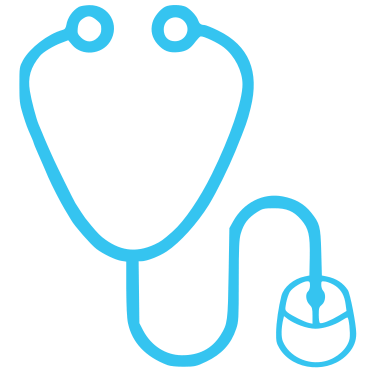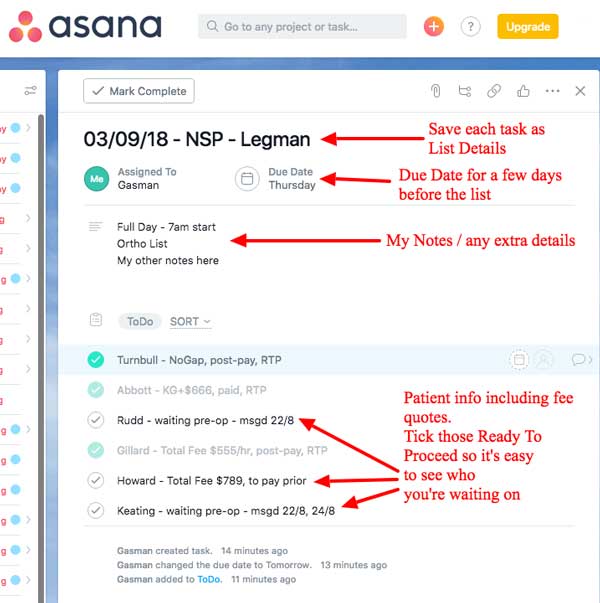What do I do When I Receive the Pre-Op Questionnaires?
There’s no real right or wrong here. Every anaesthetist has their own way of approaching their questionnaires, so it’s a just a case of establishing what works best for you.
Each questionnaire you receive will arrive in your email inbox with the subject format:
Date – Surname – Surgeon
For example, if your patient was Mr/Ms Smith, your email subject would look something like:
19/12/2021 – Smith – Dr Cutalot.
As an example…
Some steps you might follow, on receipt of a questionnaire, are as follows:
- Check the questionnaire once it’s arrived in your email inbox
- Apply any relevant labels or tags, such as the surgeon name, RTP (ready to proceed), date, or ‘ToDo’ (if there are issues you need to follow up). All of this can be done automatically using email filters, or by creating email folders
- If you need to contact the patient, use template / canned responses to save time
- If needed, contact other doctors for results
- Check your ‘ToDo’ tag regularly, to ensure you’re keeping on top of your required tasks
- When you receive your operating list, mark each patient off, and write notes, as required (text message any patients that haven’t completed the form)
- Untag / Label your patient once their operation is complete
- Delete their questionnaire when you no longer require it
Some other tips…
- Separate Email Address – Some members find having a completely separate email address which receives the questionnaires and contact forms works best for them. Find some handy Email Ninja Tips here
- Email Reminder / Snooze – Use an email reminder feature to move the email back into your inbox on a set day. This could be set to 1 week before the patient’s operation, for example. Gmail has a ‘Snooze’ feature or there is also a Boomerang app which can also show you any a reminder note you set too.
- Tasks Lists – Using an online system such as Asana or even notes or your calendar, you can enter the surgery date as a task then list patients underneath with their status (see below for an example).
- Filter Emails – If you already have thousands of emails sitting in your inbox, you can set up a filter for all questionnaires to be tagged with “PRE-OP”. This will allow you to find them easily, and batch save them, for example.
- Batch, Batch, Batch – You might consider batching your processes, to make it easier for you to complete all steps in one go.
- Monthly Notebook – Taking it offline, you could even use a notebook for each month, to keep track of patients. You could paste in your operating list, and a copy of each patient sticker. This way, you can mark them off when they’ve been sent to your billing service. And you can cross them off when they’ve paid.
What’s more, if you like, you can automate the process even more…
Premium Plan members can fully customise every aspect of their questionnaires, confirmations, and notifications. The options are endless. As an example, you could ask the patients for their item numbers. If they would like a quote, we can set up a separate email, to go to your billing service (example here). This could include their contact details, operation details, and item numbers. No medical data will be captured, and this will allow the billing service to automatically contact the patient for pre-payment.
Do you have an example of what works for others?
Yes. We’re confident you’ll soon have your own process set-up in a way that works for you. However, it never hurts to see an example of what works well for others. Below, we’ve provided details of the steps followed by one of our anaesthetists, who receives over 70 questionnaires each month:
- Open the email in the desktop mail program
- Download each questionnaire as an rtf file (by clicking ‘File’ then ‘Save As’)
- Save the file in a specialised folder (ENT, Plastics, Dental, Ortho etc). The questionnaire file name should automatically save in the format “Date Surname Surgeon”, as this is how we send them to you
- Read the questionnaire and make any notes at the top of the rtf file. You can include:
- any issues you need to deal with
- any questions you need to ask the patient
- what you will be doing on the day
- what you need to write scripts for
- what IFC you have given
- the date you called, emailed, or contacted them
- the quote or billing info
- For any patients with matters you need to address before the day of surgery, tag or label their email as “ToDo”
- Create a note file on your phone (or use your calendar or a task system like the free Asana). Then:
- Email the patient – use a template response (Gmail canned response example below), or a standard note you can copy and paste into the email. Include;
- In the days before the surgery, when you receive the list, text message any new patients or those that might not have completed it yet
- Send your billing secretary a copy of the list and your note file (showing surname and payments owing) for them to chase any prepayments
- Go through your “ToDo” email folder on specific day (or specific days) each week, and aim to empty it. Use calendar reminders to prompt you, if necessary
- When you receive your operating list, paste it into your notebook, and use it as a cheat sheet. You can look up your rtf file, and write next to each patient’s name what you’re giving them, scripts, any notes, and payment information.
We hope it’s helpful to see what works for someone else. If at any stage you’d like advice on how best to set-up your process, or get the most out of the automation side of things, drop us a line. We’re always happy to help.